
Proxy Service based on WireGuard***VPNconfig files onrealusers' devices.

Proxy Service based on WireGuard***VPNconfig files onrealusers' devices.
 How to configure your system to work via Direct Connection?1)You must have a STATIC, EXTERNAL IP address from your Internet Provider!. If you don't have it, ask your Internet Provider for this service.
This usually costs an additional + $2..$4 per month to your home internet plan. 2.1) Runcmd.exe on the computer on which 2.2) Run theipconfig command to find out the local IP address on the local network. Then we will need it to set up redirection to it. 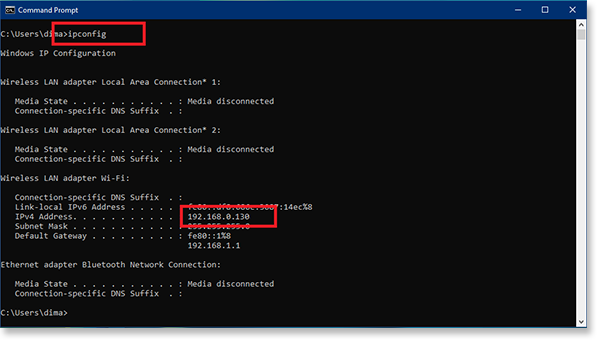 | |
2.3) Open your Browser and go into your router's settings. Typically the router settings are located at http://192.168.1.1 or http://192.168.0.1 There may also be other addresses! If you do not know the settings address of your router, refer to its documentation. Let's look at the setup using 2 examples. Let's takeTP-Link andZTE routers as examples. Sign in. (if you don’t know the login/password for your router’s settings, also refer to its documentation) So: | |
 |  |
| 2.4) Select DHCP (Dynamic Host Configuration Protocol) in your router settings. Below, examples show where this is. The location of this point will be different on each router! but the meaning is the same everywhere. Find it for yourself. Copy the MAC Address of your computerthat matches your local IP. (!) You can also find out the MAC Address by running theipconfig /all command in thecmd.exe terminal command line. | |
 |  |
2.5) Next, we reserve yourcurrent local address as a permanent local IP address for your computer (MAC Address).  This is necessary so as not to reconfigure port forwarding on the router each time to a new IP address, which it will give you upon a new connection if you do not make this setting. So: This is necessary so as not to reconfigure port forwarding on the router each time to a new IP address, which it will give you upon a new connection if you do not make this setting. So: | |
 |  |
2.6) Local IP settings are ready. Now, every time your computer connects to yourwifi network, | |
 |  |
2.7) Let's move on to port forwarding. Find the corresponding section in the settings of your router and enter it as indicated in the example. | |
 |  |
2.8) Then we forwardport range 10000-60999 usingUDP protocol to our local, reserved IP address. | |
 |  |
2.9) After all ports have been forwarded, you should see something like this: | |
 |  |
3)Settings are complete!. If you did everything correctly, then by clicking on theUse Direct Connection checkbox in Now, when you connect to the bot (Connect button), the connection to the VPN bot will be direct!. 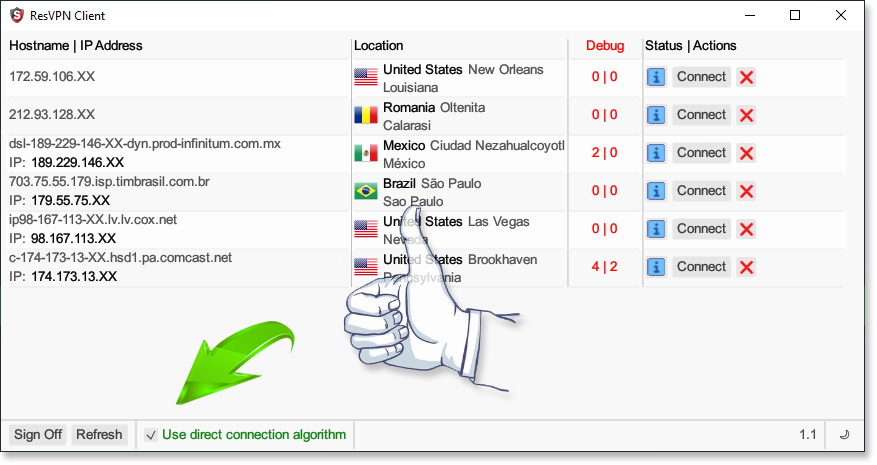 ***WireGuard is a registered trademark, and it belongs toJason A. Donenfeld . | |